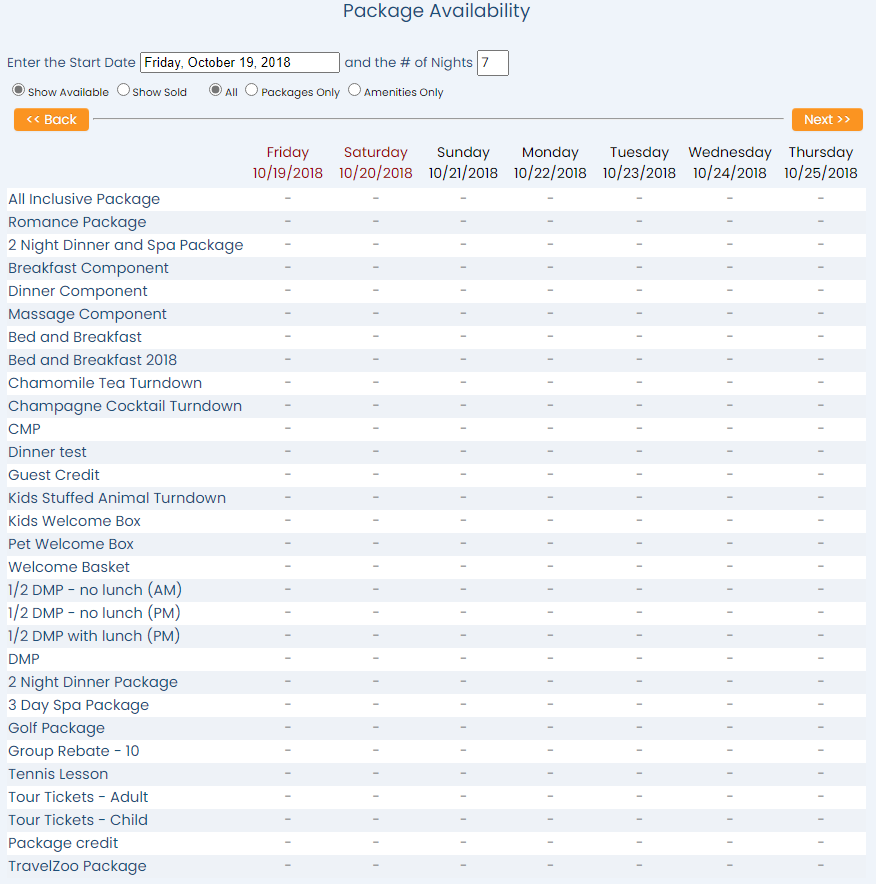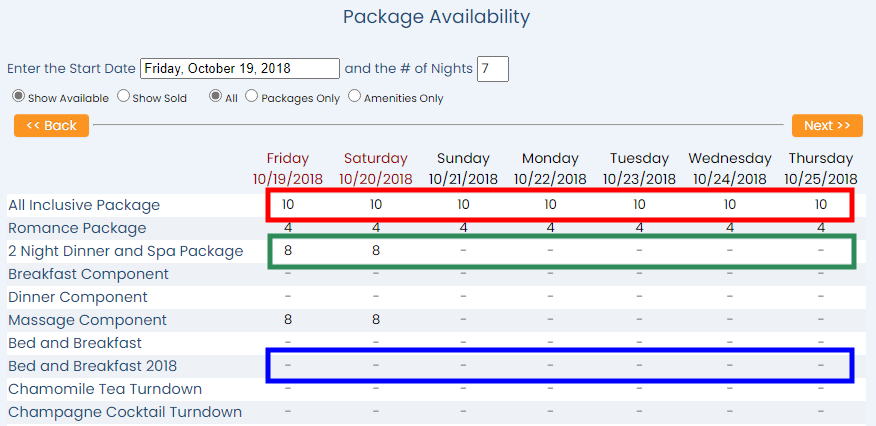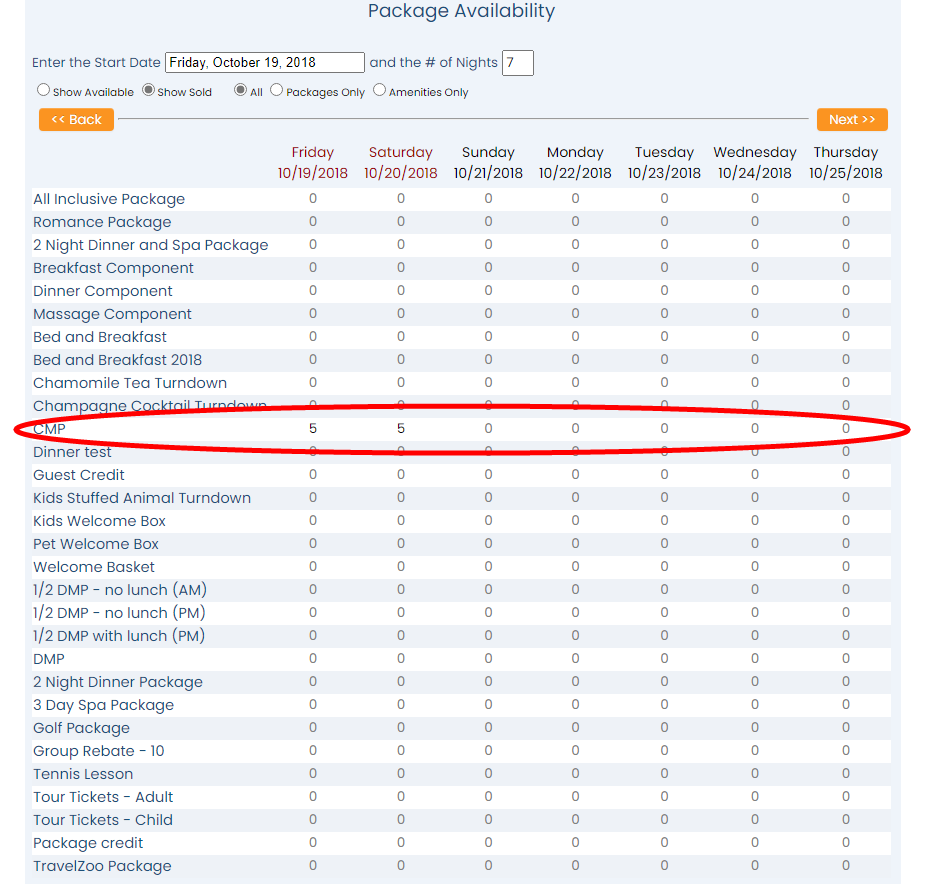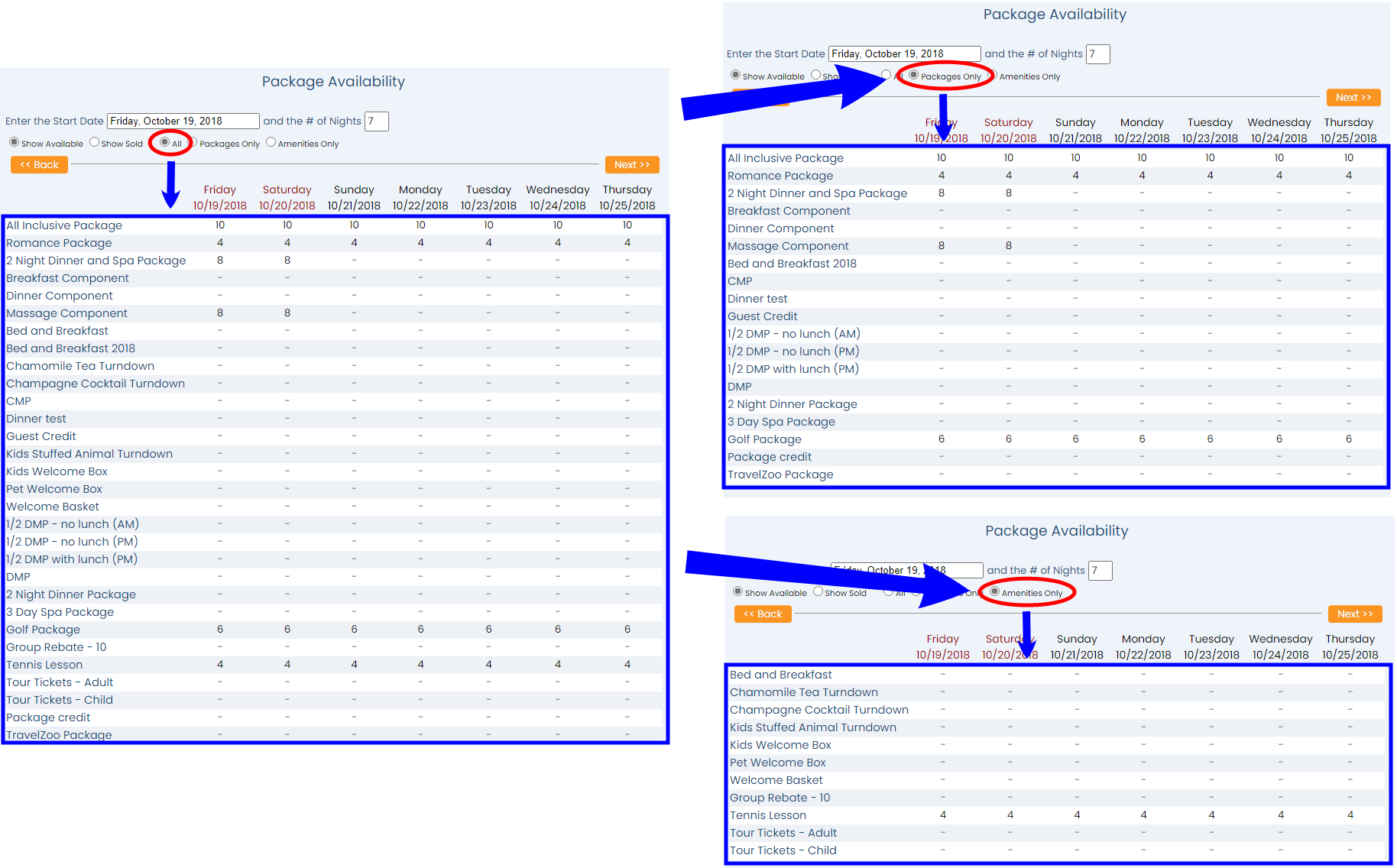The Reports Menu can be accessed by clicking the Reports icon on the Action Bar:
OR
The Reports screen is divided into four sections, Room Reports, Revenue Reports, Managers Reports and Other Reports.
The Package Availability command is in the Revenue Reports section.
When selected, the Package Availability screen will open.
By default, the information displayed lists the available packages, beginning with today's date and shows the next 7 nights.
Enter the Start Date: The start date may be selected by using the calender display. when the field area is clicked, the calendar will open allowing you to select the desired date.
The # of Nights: By default the number of nights shown is 7 (one week). The number of nights should be manually entered, which will then automatically display that number of nights in the chart, beginning with the start date chosen.
Note: The orange "Back" and "Next" buttons may be clicked to display the selected number of nights prior or after those shown in the current grid. If the number in the # of Nights field is changed, the number of nights displayed using these buttons will change also.
Using the radial buttons, choose to show the AVAILABLE package plans or the SOLD package plans (all package plans displayed on this screen, either available or sold, are those generated using the Package Plan screen).
Using the radial button options, select ONE option. By default, AVAILABLE will be shown.
On the AVAILABLE screen, the total number of each package plan type that has been set in Skyware will be shown in the grid, by date, for the number of days . selected.
Note: This number is specified using the Availability tab on the Package Plan screen. It cannot be altered on the Package Availability screen.
Any package plans that are unlimited are designated using a dash. If there is a number (including 0) in the grid cell the package plan has been limited to a specified number that may be sold. This example has packages that are limited, limited on certain days and unlimited highlighted.
If the radial button option Show Sold is selected, the screen will automatically reload to show the Sold Package Availability screen.
On the SOLD screen, the total number of each package plan type that has been booked/sold at your Property will be shown in the grid, by date, for the number of days selected. This number is the total actually sold, with no package sale for that package indicated by 0 in the date column.
Note: You cannot sell more of a particular package plan than is designated as available. If a package is not unlimited, when the number specified as available is reached, the package plan will no longer be shown as available for reservation.
The report can be filtered by All, Packages only, or Amenities only. Using the radial button options, select ONE option. By default, ALL is selected. You may choose instead to display only packages, or only amenities. (Amenities do not in general include any room/site revenue; packages may be designated as amenities on the General tab of the Package plan screen by checking the check-box "This package is an Amenity?"). If the radial button option selected is changed, the screen will automatically reload to show either packages or amenities on the Package Availability screen.